How do I generate a full diagnostic file of the 3DxWare driver for Windows?
If you want to report an issue with your 3D software and our driver it could be helpful for our engineers if you provide a full diagnostic file of the driver. This is how you get it.
- Close all open applications.
- On the taskbar, Click on the up arrow to open the system tray to show hidden items. Right Click on the black and white 3Dconnexion icon
 and Click “Write Log File”.
and Click “Write Log File”.
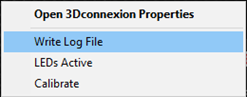
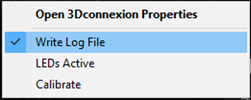
Confirm the check is next to “Write Log File”.
- Stop the driver by using the Windows Search menu and search for “Stop 3DxWare”.
Click on Stop 3DxWare and wait 10 seconds before proceeding.
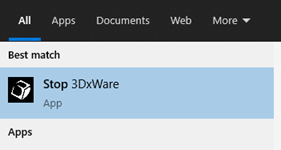
- Start the driver by using the Windows Search menu and search for “Start 3DxWare”.
Click on Start 3DxWare and wait 10 seconds before proceeding.
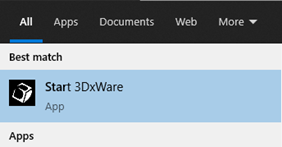
- Open the application that you are experiencing trouble with and try to reproduce the issue or error.
- Once completed, go back again to the system tray, and locate the black and white 3Dconnexion icon.

Press the Shift key + Right click and choose “Run Diagnostics” which will bring up the 3Dconnexion Diagnostic Tool.
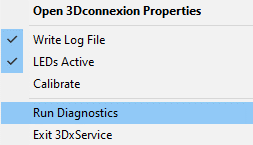
- Under System Information, make sure there is a checkmark beside “Include dmp files”.
Click on Collect System Information.
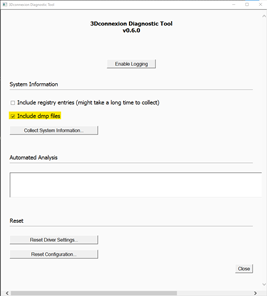
NOTE: If you see red text stating “The log file is not enabled” please Click on Enable Logging. Then Click on Collect System Information.
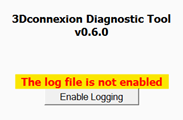
This will start collecting system and driver information. It will generate a new window with a zipped folder inside it. If you see a compressed folder the process is complete.
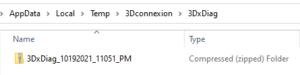
- Please email this folder to us. In instances where the folder is too large to send as an attachment, please let us know. We will then provide a location to upload.