3Dconnexion Plugin for Unreal Editor is not loading
The 3Dconnexion Plugin for Unreal Editor adds 3D mouse navigation features to the “Editor” application of Epic Games’ Unreal Engine. Additionally, the plugin exports a categorized list of Unreal Editor commands that can be assigned to a device button (SpaceMouse/CadMouse/3Dconnexion Keyboard).
You can confirm if the plugin is enabled in the “Plugins” panel (menu Edit > “Plugins…”) under the “Input Devices” category.
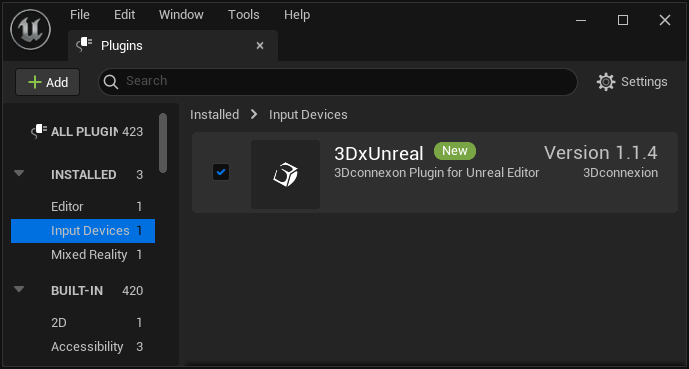
If the automatic plugin installation is disabled or otherwise unavailable, the following instructions describe the process of manually installing the required plugin files.
- Ensure the required software (driver and “3DxUnreal” plugin) is installed and the 3Dconnexion device is connected.
- Exit Unreal Editor, go to the plugin installation folder (see note below) and copy the “3Dconnexion” directory for the corresponding Unreal Engine version (and all its contents) to the following location:
Note: The plugin to be copied can be found by default in the installation folder C:\Program Files\3Dconnexion\3DxWare\3DxUnreal Unreal Engine 4.x "Plugins" sub-directory of the Engine's installation directory. Unreal Engine 5.x "Plugins\Marketplace" sub-directory of the Engine's installation directory. It may be necessary to create the "Marketplace" sub-directory if it is not present. Example for Unreal Editor 4.27, copy the directory (and all its contents): <Plugin installation>\Plugins\4.27\3Dconnexion to: <Epic Games installation>\UE_4.27\Engine\Plugins\3Dconnexion Example for Unreal Engine 5.0, copy the directory (and all its contents): <Plugin installation>\Plugins\5.0\3Dconnexion to: <Epic Games installation>\UE_5.0\Engine\Plugins\Marketplace\3Dconnexion
After copying the directory, start Unreal Editor and confirm if the plugin is enabled in the “Plugins” panel (menu Edit > “Plugins…”) under the “Input Devices” category. Restart Unreal Editor if prompted.