Other Options – SOLIDWORKS
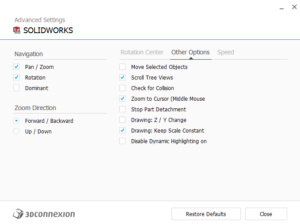
Move Selected Objects: Enables or disables the independent movement of sub-parts within an assembly.
Scroll Tree Views: Allows the SpaceMouse to scroll (vertically and horizontally) any tree or list view under the mouse pointer.
Check for Collision: Activates collision detection in SOLIDWORKS when manipulating a component with the SpaceMouse.
Zoom to Cursor: Allows the SpaceMouse to zoom in to where the traditional mouse is pointing. Press and hold the middle mouse button and move the SpaceMouse Controller Cap forward and backward parallel to the desk to activate fast zooming mode.
Stop Part Detachment: Prevents a part or sub-assembly becoming separated from the assembly if panned or rotated beyond the allowed limits. Enabling this option will also slow down the movement of the object considerably. This option is disabled by default.
Drawing: Z / Y Change: Allows to swap the Y and Z coordinates. This option is disabled by default and is useful if the display is a horizontal screen.
Drawing: Keep Scale Constant: Stops the SpaceMouse from changing the scale of a drawing view when you are manipulating it individually. Should you wish to increase or decrease the size of the drawing view, this option must be disabled. This setting is enabled by default.
Disable Dynamic Highlighting on Motion: Disables the dynamic highlighting feature of SOLIDWORKS while moving the model with a SpaceMouse. If enabled, this can improve SOLIDWORKS performance in large and complex models. This setting is enabled by default.