What should I do if my SpaceMouse is moving without me touching the device cap?
If your SpaceMouse is moving without you touching it, it might be “drifting.” Follow these steps to fix it:
Step 1: Check for Drifting
- Open the 3Dconnexion Viewer:
Go to Start > All Apps > 3Dconnexion > 3Dconnexion Viewer. - Watch the object on the screen – if it moves without touching the device, it’s drifting.
Step 2: Update the Firmware
- Download and install the 3Dconnexion Firmware Update.
- Connect your SpaceMouse directly to the computer via cable.
- Open the update tool (search “3Dconnexion Firmware Update” in Start).
- Select your device and click “Upgrade”.
Step 3: Calibrate Your SpaceMouse
- Keep the device connected by cable and place it flat on your desk.
- Go to 3Dconnexion Home > Settings > Advanced Settings.
- Pull the cap all the way up, then let it snap back.
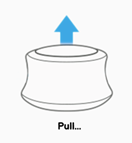
- Wait a few seconds—don’t touch the cap.
- Click the “Calibrate” button and let it finish without touching the device.
- Check if the drifting has stopped.
For more information and a list of supported devices please see the ReadMe file located in C:\Program Files\3Dconnexion\3DxFlash\
In case you encounter any issues, please contact our Technical Support Team.