Blender buttons configuration – macOS
Because mapping of 3Dconnexion buttons in Blender 4.4 and higher is done differently than in other programs, the following guide was created to help you with the configuration.
Step by step guide
- Launch Blender
- Right-click on the command you want to assign, and select “Assign Shortcut”
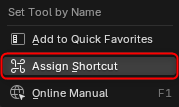
- Press the 3Dconnexion button to which you want to assign the command
The button can now be used to execute the selected Blender command.
Notes:
- The mapping is workspace-specific: this allows the same 3Dconnexion button to perform different actions depending on the active workspace (e.g. “Move” in Modeling and “Clay” in Sculpting).
- The “NDOF Button” commands are already pre-assigned. Each button has a specific command, like “NDOF_1”.
- The commands can also be assigned to other buttons (the names of the button and of the command don’t need to match), so for example the CadMouse Middle Mouse Button could be mapped to “NDOF_1”. One command can also be assigned to multiple buttons – in that case all these buttons will execute the same function in Blender. This is done in “System Settings” -> “3Dconnexion prefPane” -> “Blender” -> “Buttons”.
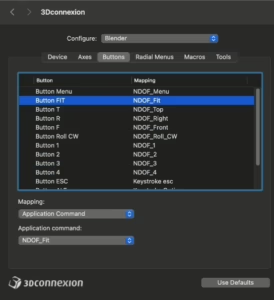
- The latest version of 3DxWare is required: 3DxWare 10 Driver