3Dconnexion Plugin for Unreal Editor Version 5.4 and higher
1. Installing the Plugin
Starting with Unreal Editor version 5.4, the 3Dconnexion Plugin is no longer distributed through the 3DxWare 10 but directly through Fab.
To activate the Plugin, please follow these steps:
-
- Go to Fab.
- Click “Add to My Library” and then “View in Launcher.”.
- In the Epic Games Launcher, find the “3Dconnexion Plugin for Unreal Editor” in the “Fab Library” – you may need to refresh it.
- Click “Install to Engine” and pick your Unreal Engine version.
- Open Unreal Engine and your project.
- Go to Edit → Plugins, enable “3DxUnreal”, and restart Unreal if prompted.
- After restarting, you’re ready to use SpaceMouse in Unreal Editor!
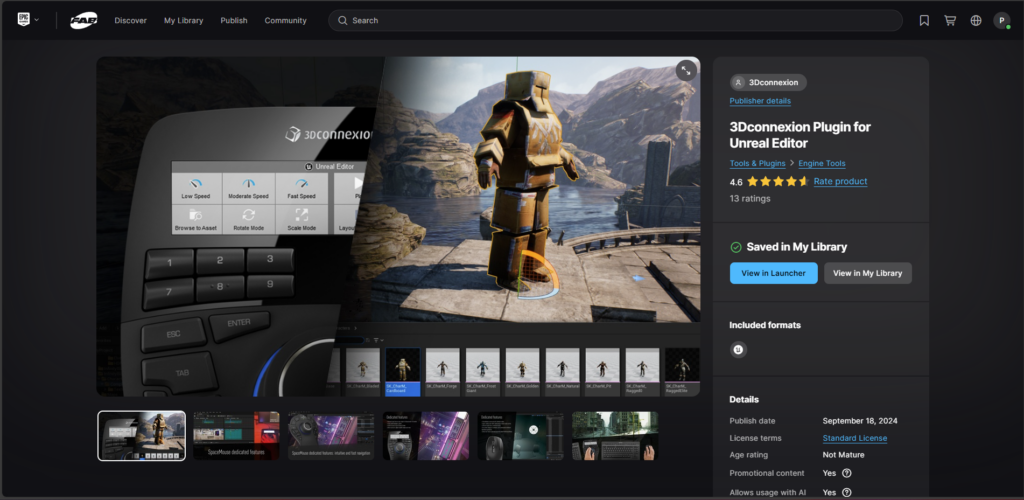
2. Navigation in Blueprints
Support for navigating Blueprints is integrated in the Plugin that ships with our driver for UE 4.27 – 5.3.
Due to a limitation we are facing, Blueprints (and a few others like support for PiE mode and asset viewers) needs a bit of manual work to get it running in UE 5.4+.
After installing the Plugin detailed information about this limitation (and how to get around it!) can be found in the readme that ships with the Plugin:
UE_5.4\Engine\Plugins\Marketplace\3Dconnexion\Source\ThirdParty\TDxWareSdk(Mac/Win)\
Note: The readme refers to the folder “TDxUnrealEditor”, instead it is necessary to use the folder “3Dconnexion”.
It will basically require downloading our SDK, copying some files and rebuilding the Plugin binaries.