Blender buttons configuration – Windows
Because mapping of 3Dconnexion buttons in Blender 4.3 and higher is done differently than in other programs, the following guide was created to help you with the configuration.
Step by step guide
- 3DxWare:
The 3Dconnexion button needs to be mapped to “NDOF Button”:
1. Launch Blender
2. Open 3Dconnexion Settings (by pressing the “MENU” button on the SpaceMouse Pro/Enterprise or by double clicking the 3Dconnexion icon in the System Tray)
3. Make sure Blender is in focus
4. Go to “Buttons”
5. Assign the “NDOF Button” command to the button you want to use
- Inside Blender:
1. Right-click on the command you want to assign, and select “Assign Shortcut”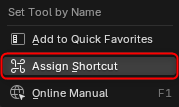 2. Press the button on the 3Dconnexion device for which you previously assigned the “NDOF Button” command
2. Press the button on the 3Dconnexion device for which you previously assigned the “NDOF Button” command
The button can now be used to execute the selected Blender command.
Notes:
- The mapping is workspace-specific: this allows the same 3Dconnexion button to perform different actions depending on the active workspace (e.g. “Move” in Modeling and “Clay” in Sculpting).
- There is only one command – “NDOF Button”. It can be assigned to as many buttons as you wish, but they can all execute different functions in Blender (when “Assigning Shortcut” in Blender, the program is aware which physical button was pressed).
- The latest version of 3DxWare is required: 3DxWare 10 Driver