Settings configuration guide – Blender
For the best experience and the latest features, we recommend always using the most up-to-date versions of 3DxWare: 3DxWare 10 Driver
How to access 3Dconnexion settings inside Blender?
- Click “Edit” button on the ribbon and select “Preferences“
- Select the “Input” category and scroll to the “NDOF” tab at the bottom of the window. Here, you can configure most settings related to the SpaceMouse.

Is it possible to map Blender commands to the buttons on my 3Dconnexion devices?
Yes, it is possible with the use of the “NDOF Button” feature.
For guidance on how to use “NDOF Button”, please refer to separate articles:
- Windows: Blender buttons configuration
- macOS: Blender buttons configuration
How do I enable “Fly Mode”?
- Under “NDOF Preferences”, set “Navigation” option to “Free“
- Deselect all axes in the “Invert Axis Pan” and “Orbit” fields, to ensure the reversal of axes is disabled for a true Fly Mode experience
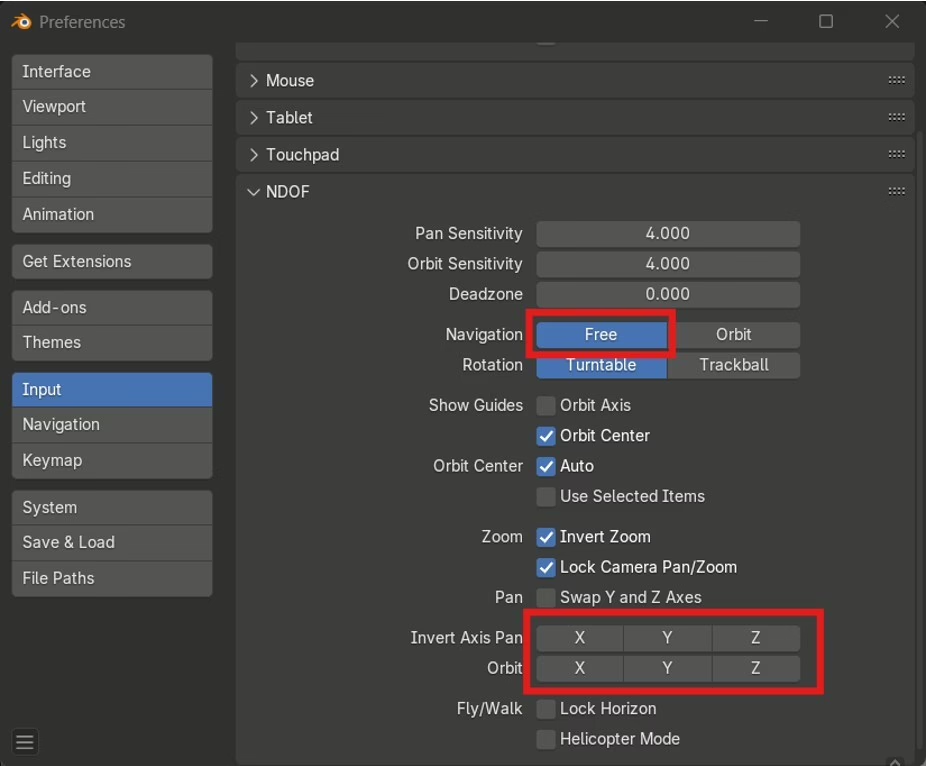
How do I enable “Object Mode”?
Object Mode is the default navigation method in Blender, but if you need to reenable it:
- Under “NDOF Preferences”, set “Navigation” option to “Orbit“
- Select all axes in the “Invert Axis Pan” and “Orbit” fields, to ensure the reversal of axes is enabled
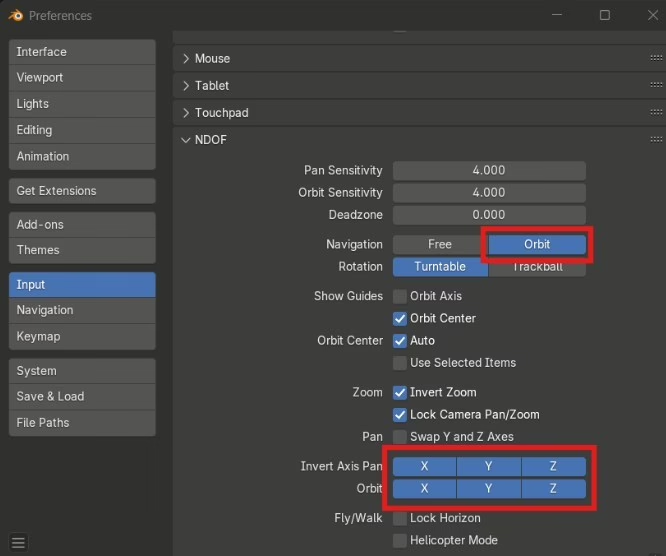
CadMouse: How to use QuickZoom in Blender?
For proper experience using QuickZoom, it needs to zoom to the mouse cursor. To enable this behavior:
- Go to “Navigation” -> “Zoom” tab
- Enable the “Zoom to Mouse Position” setting
- Now you can use the CadMouse thumb buttons to QuickZoom
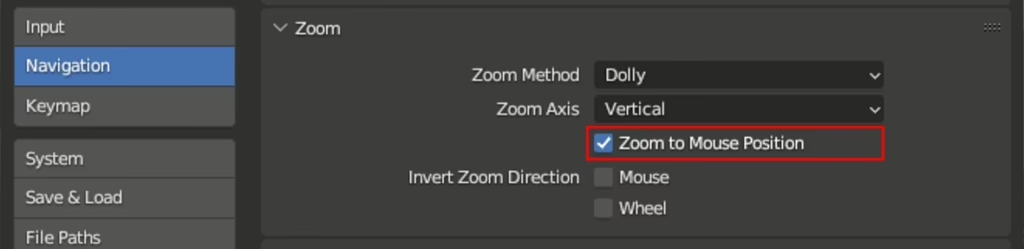
For more information about SpaceMouse related settings, please refer to Blender Docs: Blender 4.4 Manual